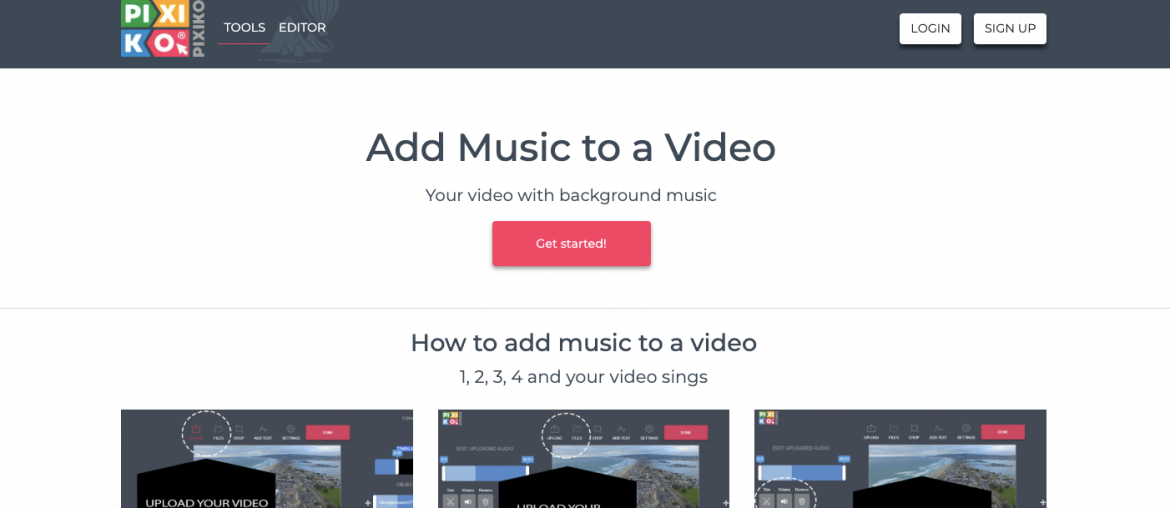One of the most common video editing tasks is adding music to a video. It’s no longer a hassle as it used to be, nowadays, it’s as simple as writing an email.
In this guide, we’ll walk you through the best free video makers with music.
Anyone can add music to a video for free, without any advanced technical knowledge, nor the need to download complicated software.
Choose a Free Video Maker with Music
Free Video Makers are online software, with no need to download anything (apart from your end-result) to your desktop/phone.
You can just go ahead, sign-up for free, upload your video and music files, and edit them together with the easy to use online editor.
Here’s a list of the best free video makers with music:
1.Promo.com – absolutely the best solution out there. Promo’s free version allows users to upload their videos, add their own music, or choose from the royalty-free music library, and share the end result to Facebook, Twitter, or any other social network.
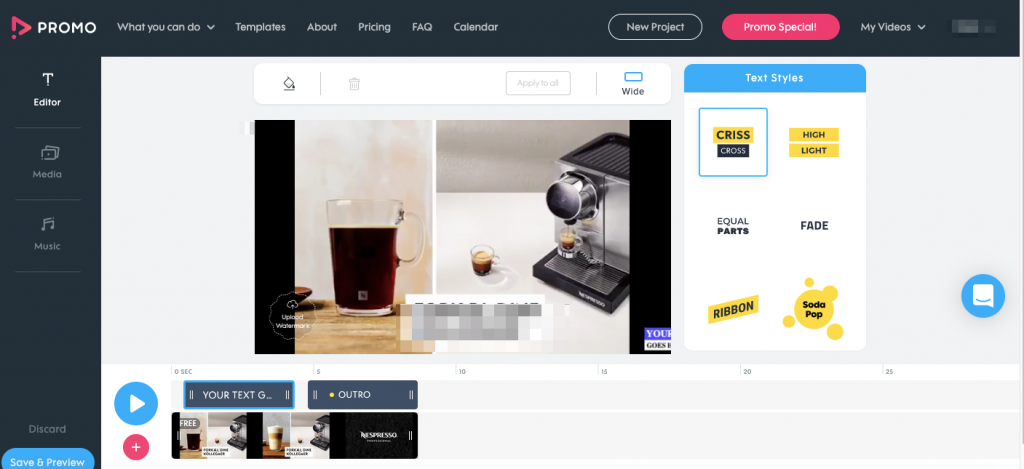
Pros – Fast, easy to use and reliable + there’s a possibility to trim your video file or music file and adjust it together just the way you want.
+ royalty-free music library in case you don’t have your own music to use.
Cons – The free version lets you only share your end result, you can’t download it to your computer. In order to download your video with music, you’d have to pay a small fee. In our opinion, totally worth it.
2. Voice2v.com – an online video maker with music, allows you to upload your video file, upload your music file, join them together and download the end result.
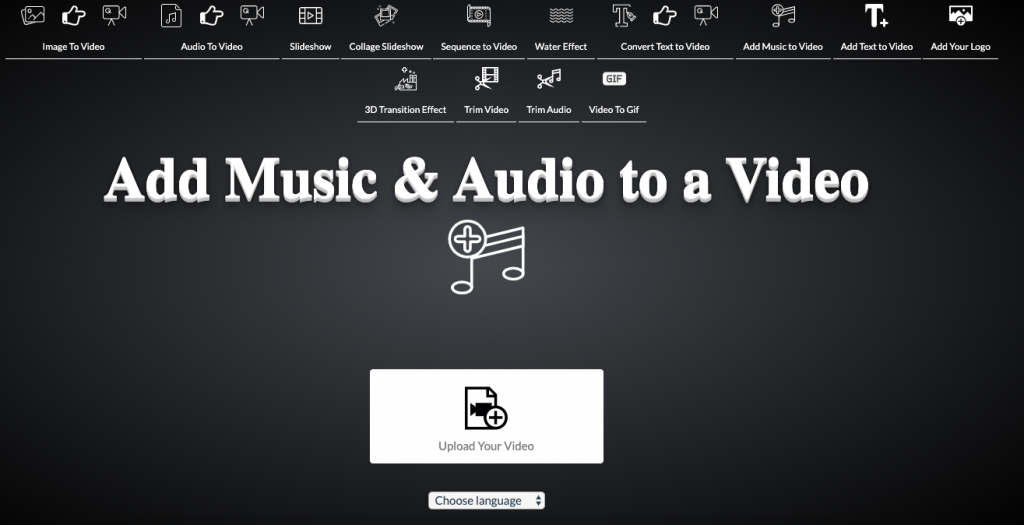
Pros – Completly free. Not only to share your video, but also to download it to your computer.
Cons – There’s no option to trim and adjust your files. The music & video join is completely automatic.
3. Pixiko.com – this online solution allows you to add music to your video, and trim it and adjust it just the way you want, and it’s all completely free.
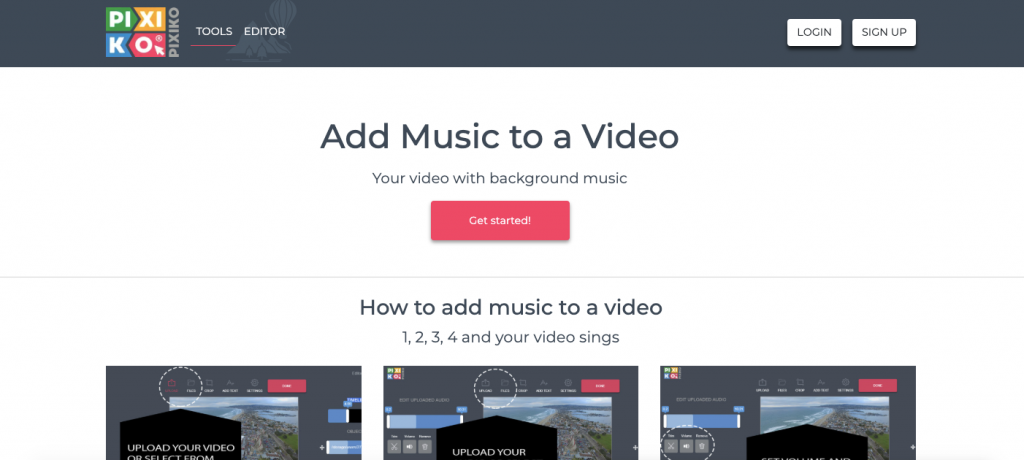
Pros – Download the end result free of charge + contains an option to trim and adjust your video with music.
Cons – Slow, and sometimes gets stuck. But, worth a shot.
Upload your Video File
After you choose the best free video maker with music that fits your needs, it’s time to look for that ‘upload’ button.
All 3 solutions mentioned above are super intuitive to work out:
1. Promo‘s video upload button is at the Templates page
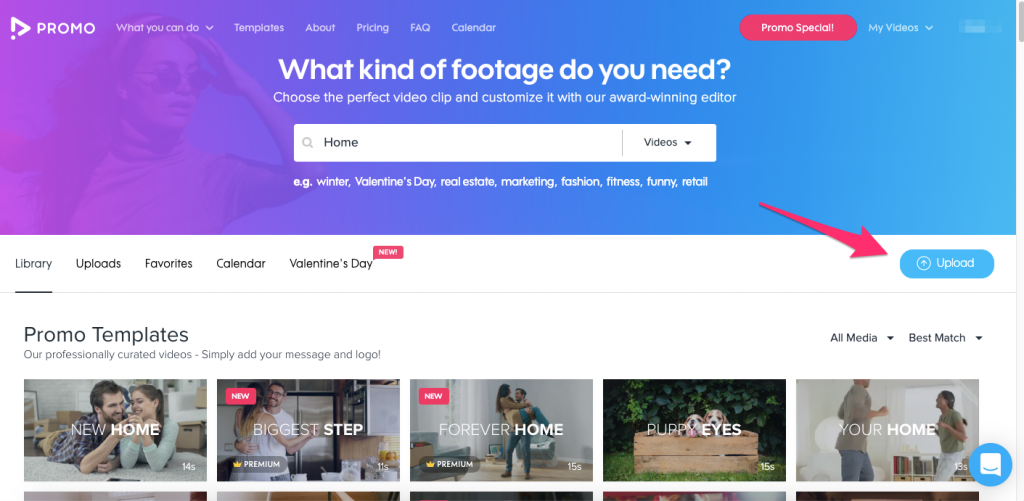
Once you click that ‘upload’ button, your computer’s folder is going to pop-up for you to choose the correct video file.
2. Voice2v is way more straight forward, with the upload button being at the middle part of the page “Add music to Video”
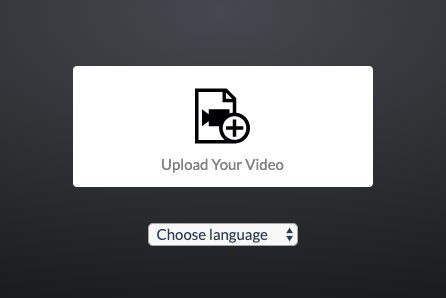
3. Pixiko to upload your video file, click on “Get Started” and then drag and drop your video file into the upload box.
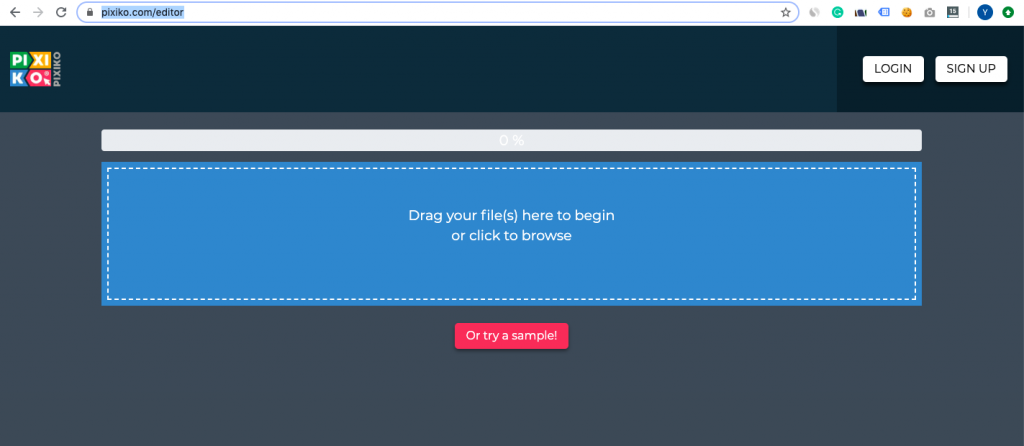
If you encounter any issues, feel free to contact us, or comment below.
Choose your Music File
Before you choose your music file, it’s important to understand that most music tracks have copyrights. Many don’t realize that they can actually get sued from using music tracks on videos without permission.
So in case, you plan to publish your video to the general public, or especially, monetize from it in any way, you must own the right to use the video track.
Alternatively, you can look for a music track that’s safe to use.
If the video you’re making is meant for personal use only, without uploading or sharing the video through any channel, then you’re probably fine using a random music track.
Once you find your music track, just upload it to one of the free video makers with music we mentioned before.
Tips for choosing Music Tracks –
- The background music can give so much to a Video, especially by sparking emotions. We recommend to figure out what kind of emotions you want your video viewers to experience, It’ll help you figure out which songs you want to use.
- In case you haven’t picked up a music track yet, consider trying Promo.com’s video editor, as it contains a royalty-free music library. Sharing your end result is free, but exporting the video would cost you some bucks. It might be worth it if you’re also after a music track. Take advantage of promo’s music library and advanced editing features.
- Make sure to adjsut your music track into the video. Use the trimming and volume functionalities to make sure your Track fits the video perfectly. You can even use a few music tracks on the same video.
Export your end result
You’ve chosen an online video maker, you’ve uploaded your video and even chose a music track that’s safe to use. Now, it’s time to download your end result – a video with background music.
In case you were using Promo, you’d only be able to share your video on Facebook or any other social network, which is more than enough most of the time. In order to actually download it to your computer, you’d have to pay for one of Promo’s subscriptions.
The two other solutions we’ve mentioned, are completely free to use. Their downside is, they just work less well than Promo’s solution.
Here are some Frequently Asked Questions:
How do I add music to a video?
You can add music to a video using the Magisto app on a smartphone, or using Promo on a desktop. This solutions are free, but limmited. For a completly free solution check out – Voice2v.com or Pixiko.com
What app can i use to add music to a video?
Check out the mobile app – Magisto , to add music to a video.
Can I use any Music track on my video?
No, only purchased liscensed ones, or royalty-free ones.
Where can find Royalty-free music tracks?
You can check out https://freemusicarchive.org/ for completly free and safe to use music
Congrats, it seems like you’ve got it all figured out.
Don’t forget to comment below for any questions or concerns.